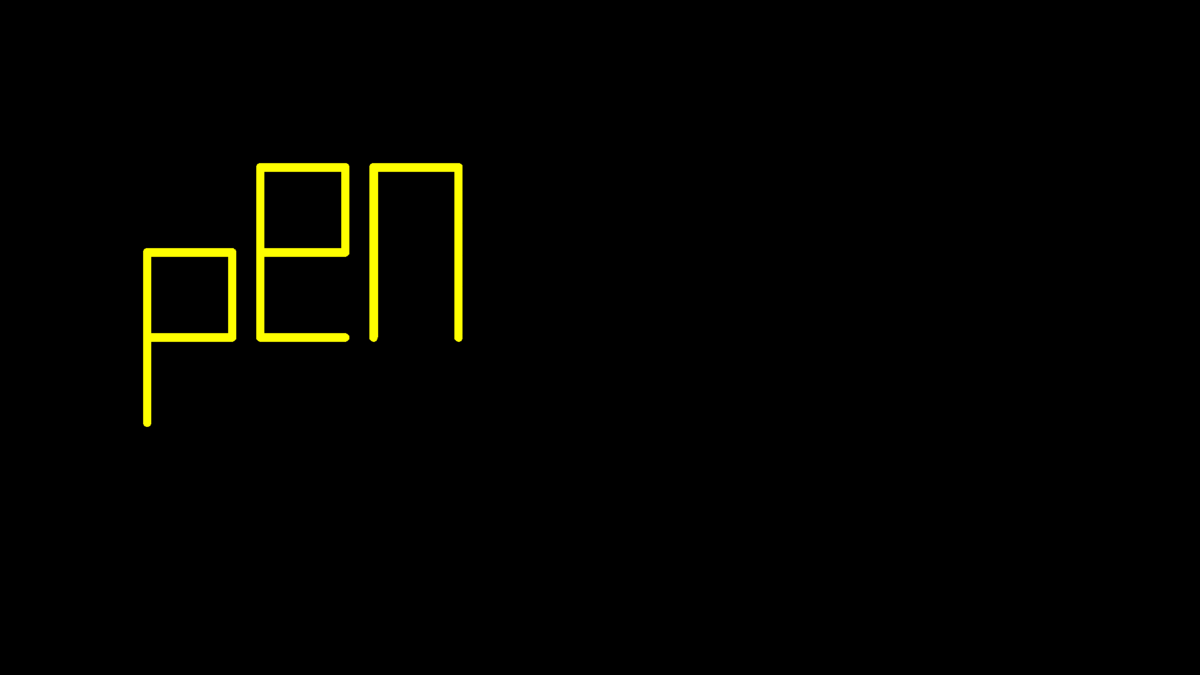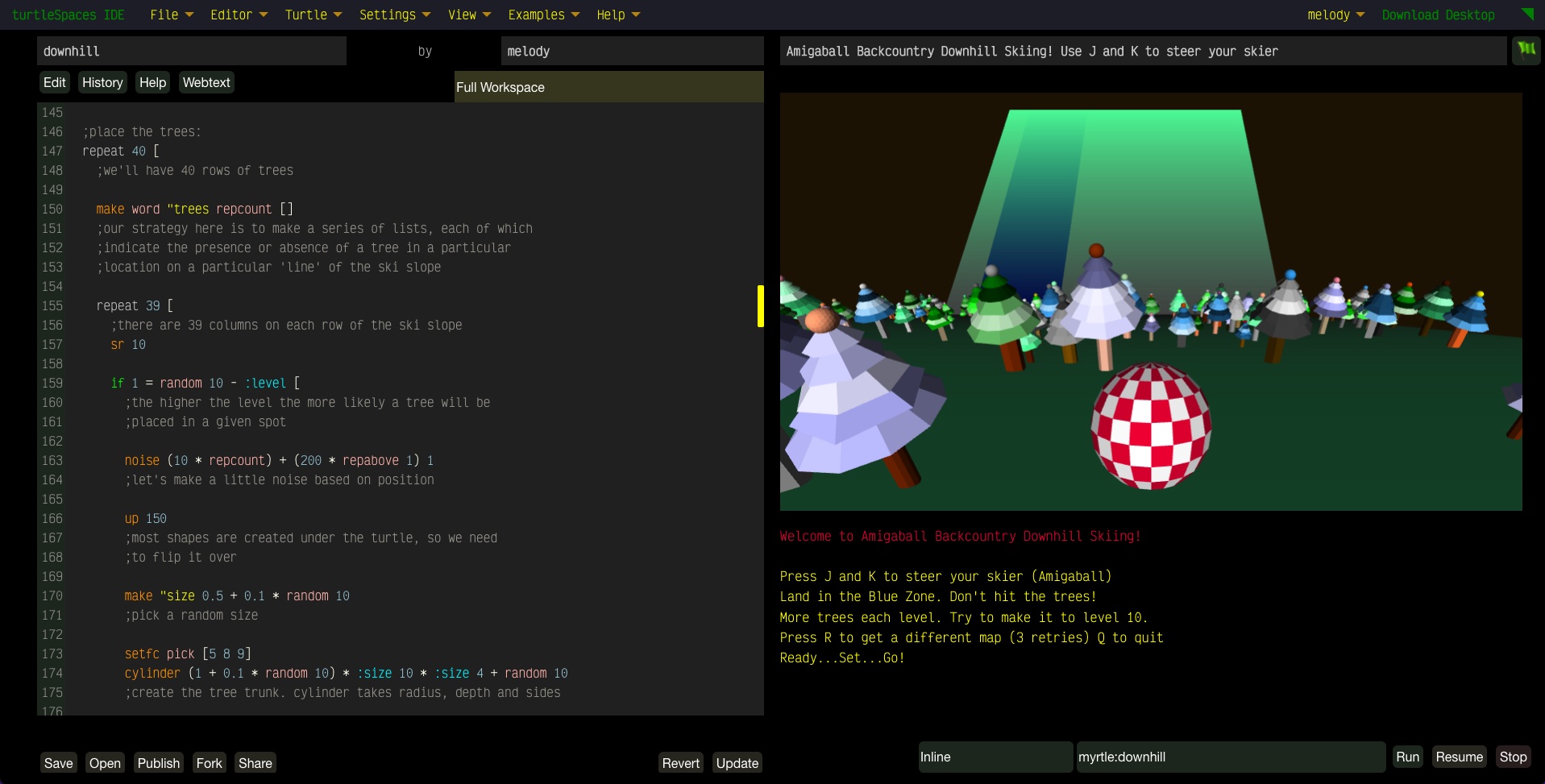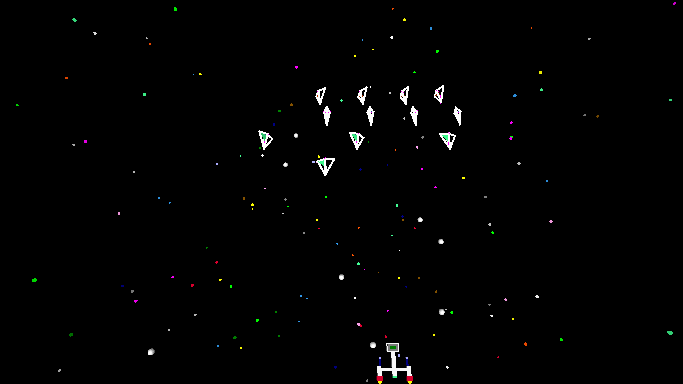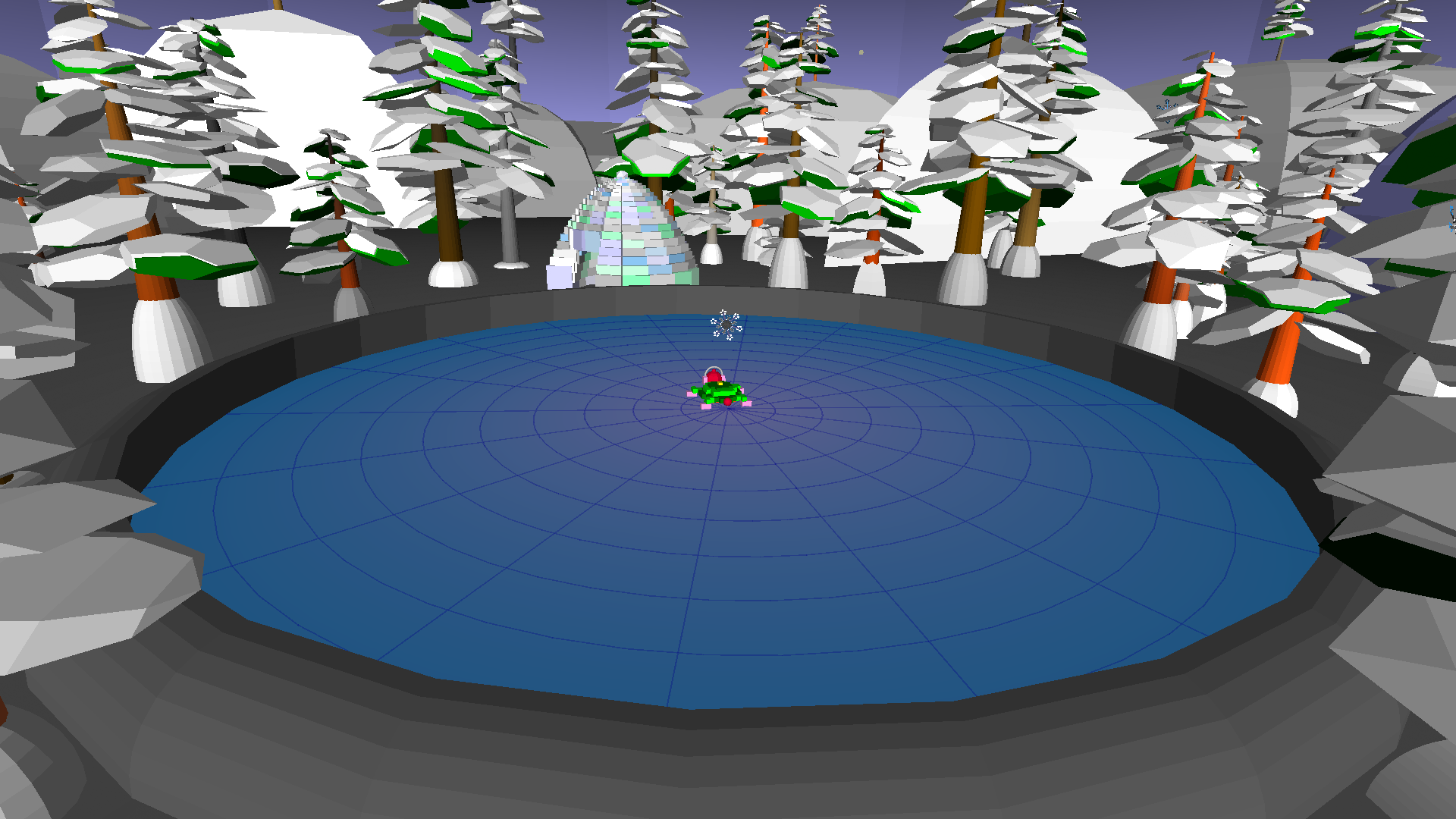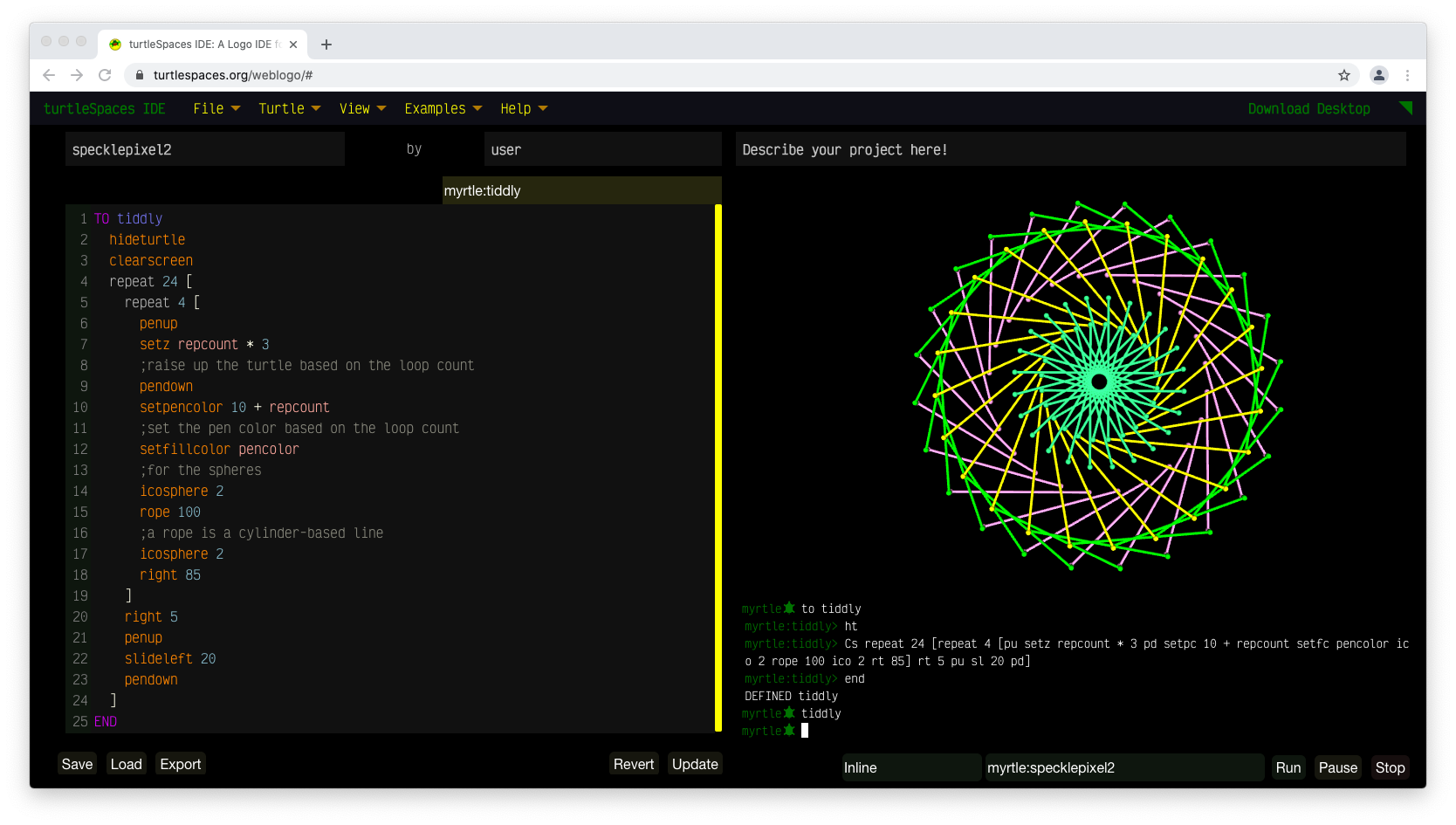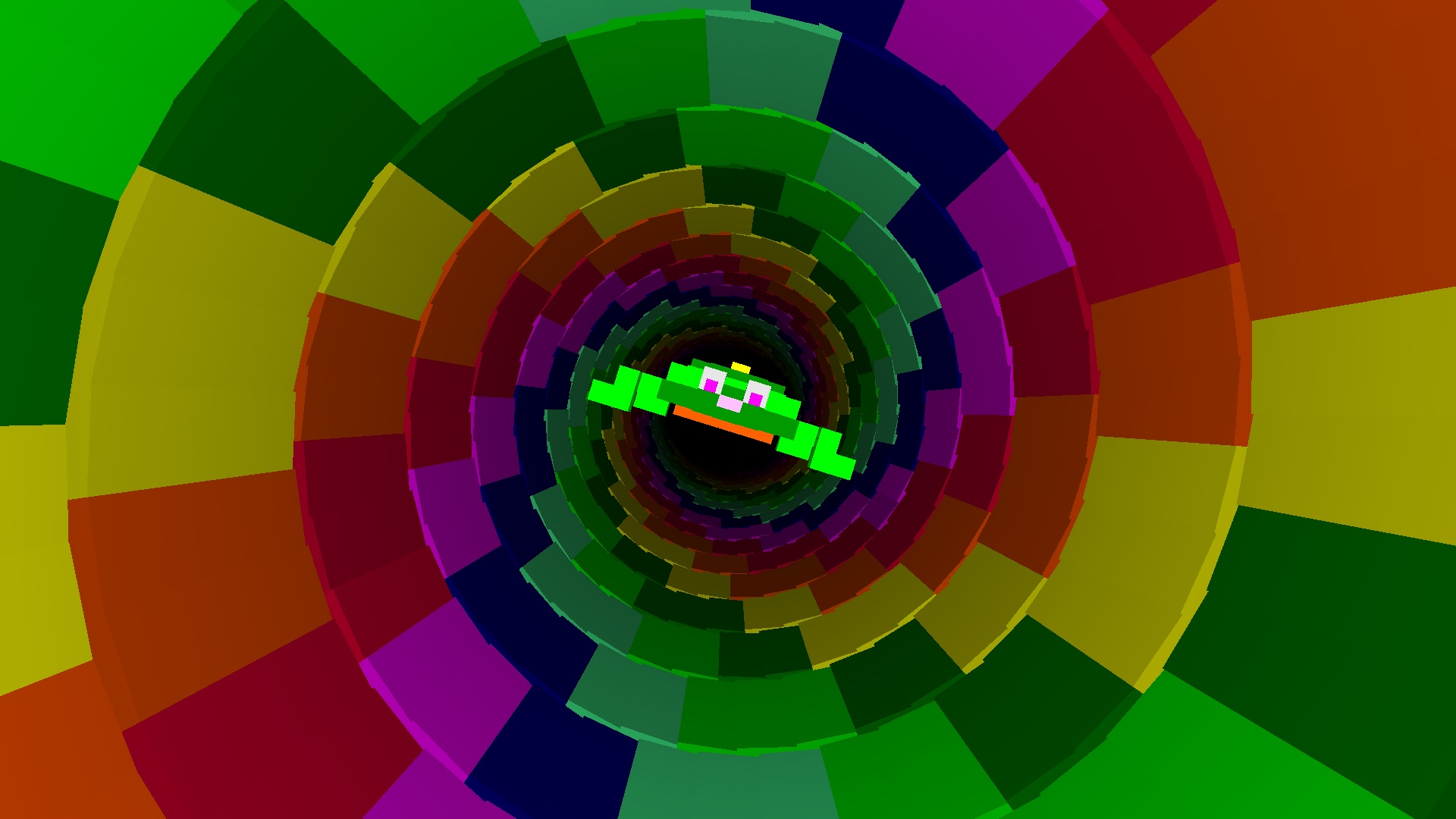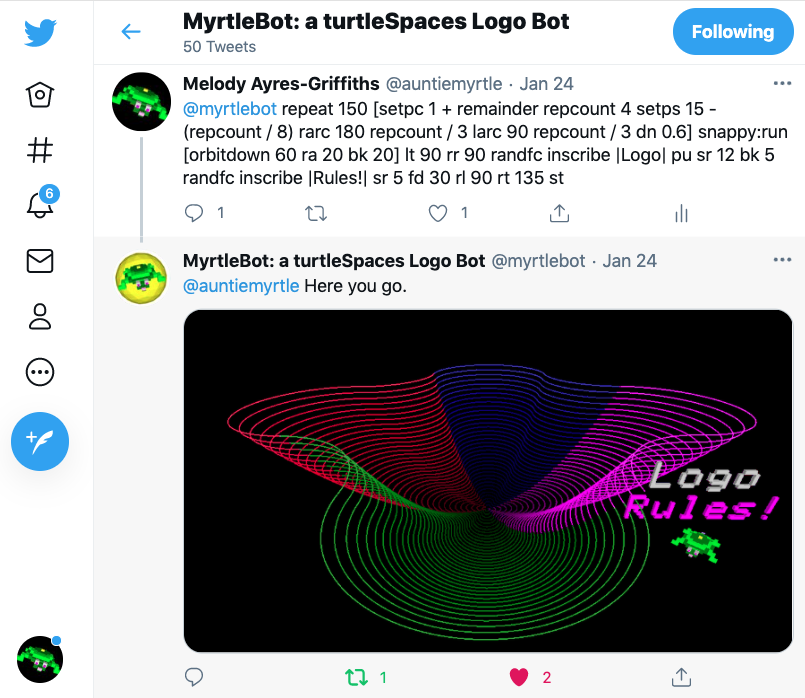Introducing Model Context Protocol server
turtleSpaces MCP (Model Context Protocol) Integration
Overview
turtleSpaces supports the Model Context Protocol (MCP), enabling AI assistants like Claude and Gemini to interact directly with the Logo programming environment. This integration allows AI models to read, write, and execute Logo code, capture graphics output, and manage projects.
Command Line Options
To enable MCP mode in turtleSpaces, use the following command line options:
-mcp– Enable MCP server mode-mcp-port <port>– Set the MCP server port (default: 1967)
You can also start the MCP from the File menu…
Example Usage
# Start turtleSpaces with MCP enabled on default port 1967
./turtleSpaces -mcp
# Start turtleSpaces with MCP on custom port 8080
./turtleSpaces -mcp -mcp-port 8080
MCP Configuration
For Claude (via claude_cli or similar)
Create or update your MCP configuration file (typically ~/.config/claude/mcp.json or similar):
{
"mcpServers": {
"turtleSpaces": {
"url": "http://localhost:1967/mcp/sse",
"type": "sse",
"description": "turtleSpaces MCP server with SSE transport"
}
}
}
For Gemini CLI
Add to your Gemini MCP configuration:
{
"servers": {
"turtleSpaces": {
"endpoint": "http://localhost:1967/mcp/sse",
"transport": "sse",
"name": "turtleSpaces Logo Environment"
}
}
}
Available MCP Tools
The turtleSpaces MCP server provides the following tools for AI interaction:
Core Tools
- app_name – Returns the name of the application
- execute_command – Executes a Logo command in the interpreter
- break – Breaks execution and clears the command prompt
Workspace Management
- read_workspace – Reads the current Logo workspace procedures
- write_workspace – Loads Logo workspace code
- read_proc – Reads a specific procedure from a turtle
- write_proc – Creates or updates a Logo procedure
Turtle Management
- get_turtles – Returns a list of all turtles in the workspace
- get_current_turtle – Returns the current active turtle
Screen and Graphics
- get_graphics_screen – Captures the current graphics screen and saves it as a PNG file
- get_text_screen – Returns the text content of the screen buffer
Help and Documentation
- get_help – Returns help information for a Logo command
- get_commands – Returns all available Logo commands and functions
Project Management
- user_list_projects – Returns a list of user projects with name and description
- user_load_project – Loads a user project by name
- user_save_project – Saves the current project
- examples_list_projects – Returns a list of example projects with ID, name, description and tags
- examples_load_project – Loads an example project by ID
Example AI Assistant Usage
Once configured, AI assistants can interact with turtleSpaces using natural language. Here are some example interactions:
User: "Draw a square with side length 100"
AI: [Uses execute_command to run: REPEAT 4 [FORWARD 100 RIGHT 90]]
User: "Show me what's on the screen"
AI: [Uses get_graphics_screen to capture and display the current graphics]
User: "Create a procedure to draw a hexagon"
AI: [Uses write_proc to create: TO HEXAGON :SIZE
REPEAT 6 [FORWARD :SIZE RIGHT 60]
END]
User: "Load the fractal example"
AI: [Uses examples_list_projects to find fractal examples, then examples_load_project to load one]
Troubleshooting
- Connection Issues: Ensure turtleSpaces is running with the
-mcpflag before attempting to connect - Port Conflicts: If port 1967 is in use, specify a different port with
-mcp-port - SSE Transport: The MCP server uses Server-Sent Events (SSE) transport – ensure your AI client supports this
Security Considerations
- The MCP server listens on localhost by default
- No authentication is required for local connections
- Be cautious when exposing the MCP port to external networks