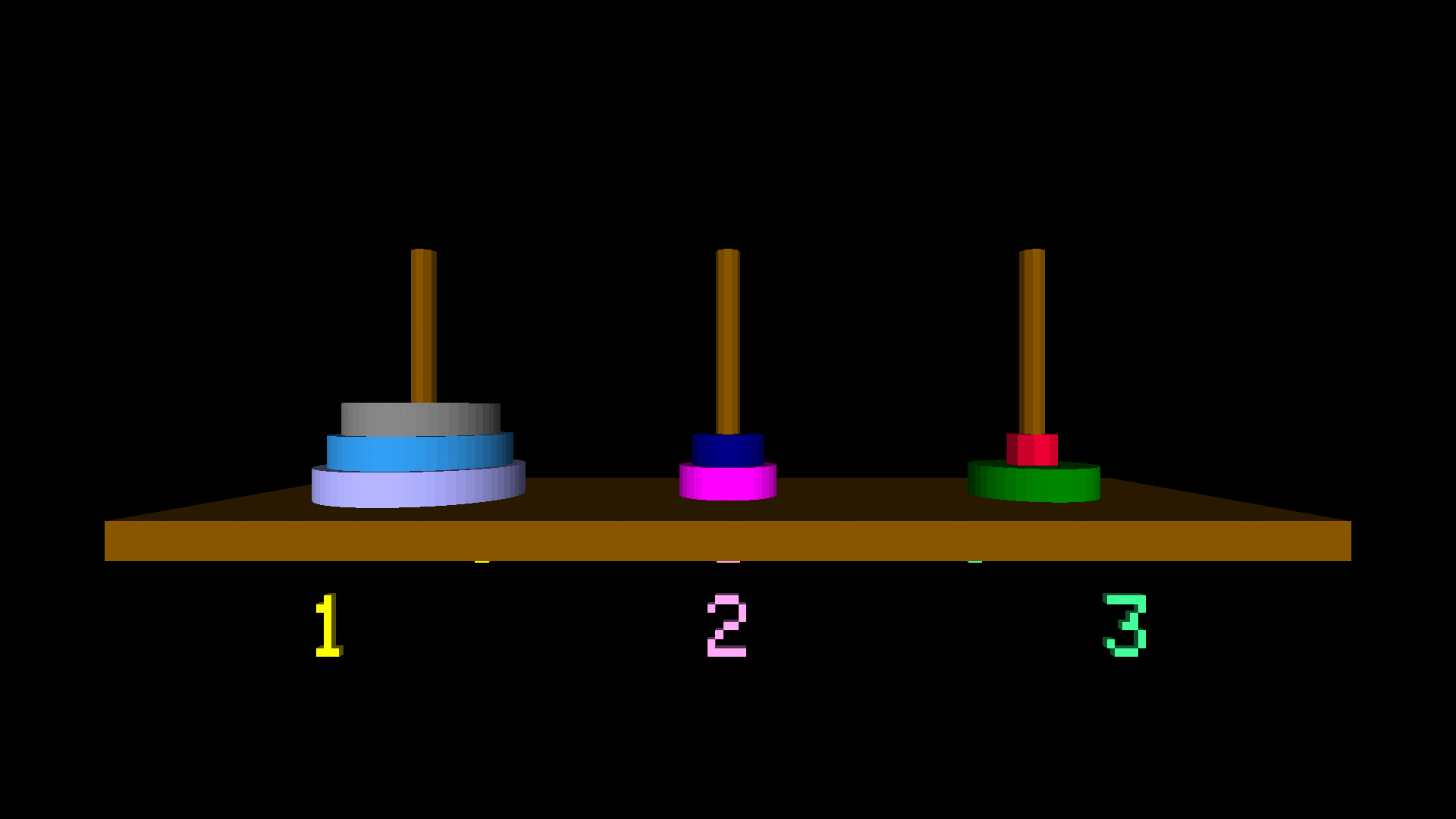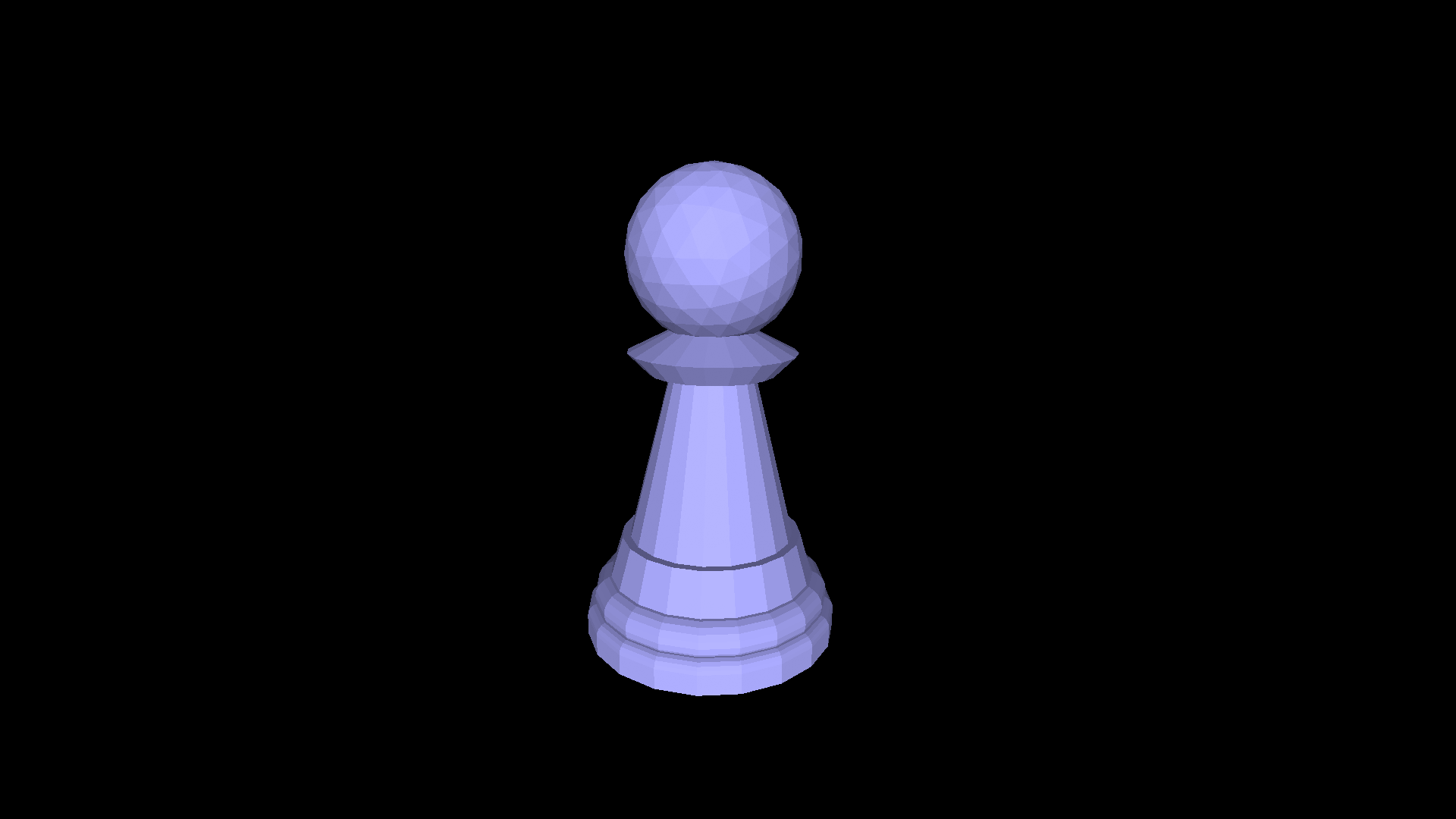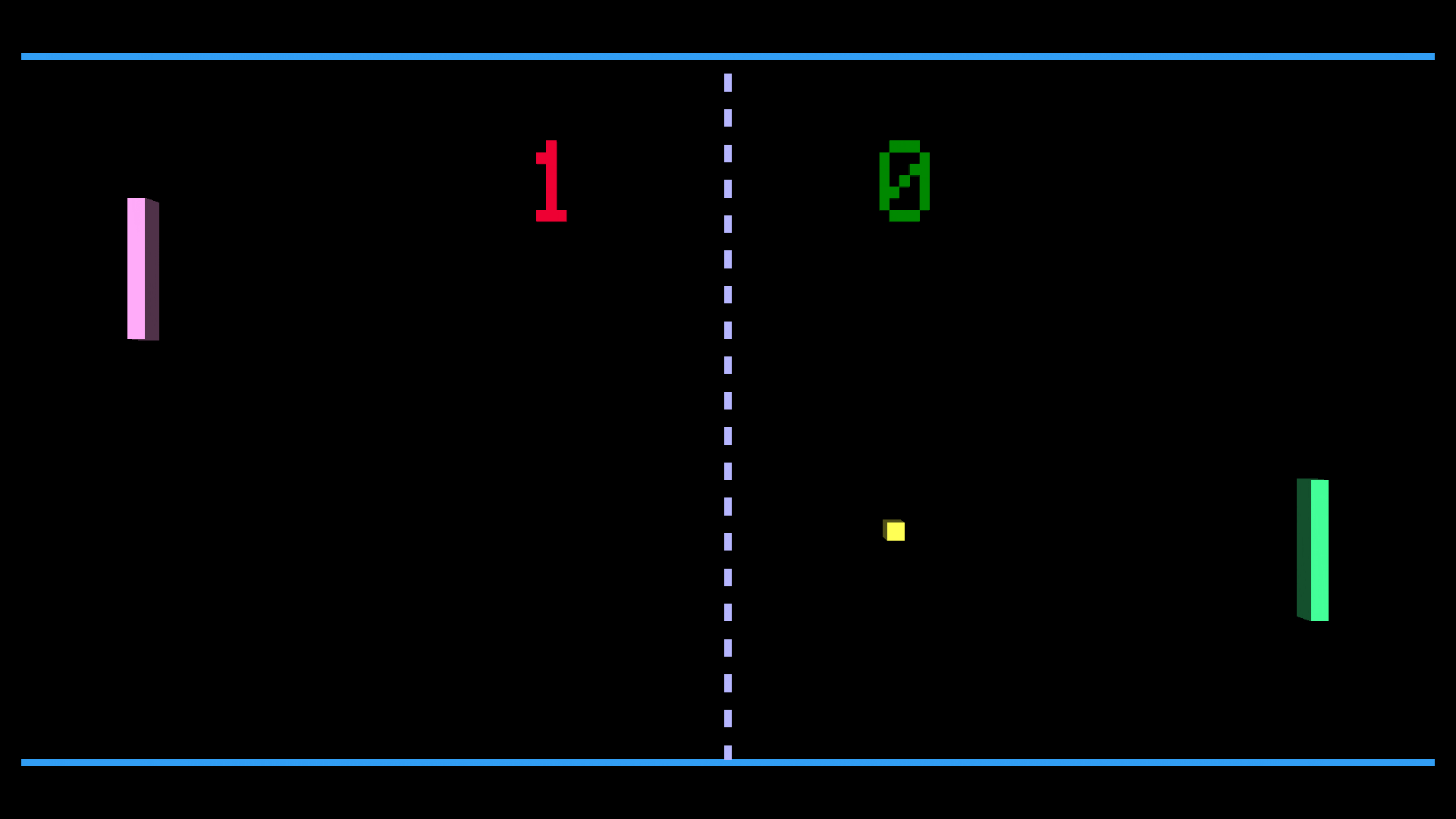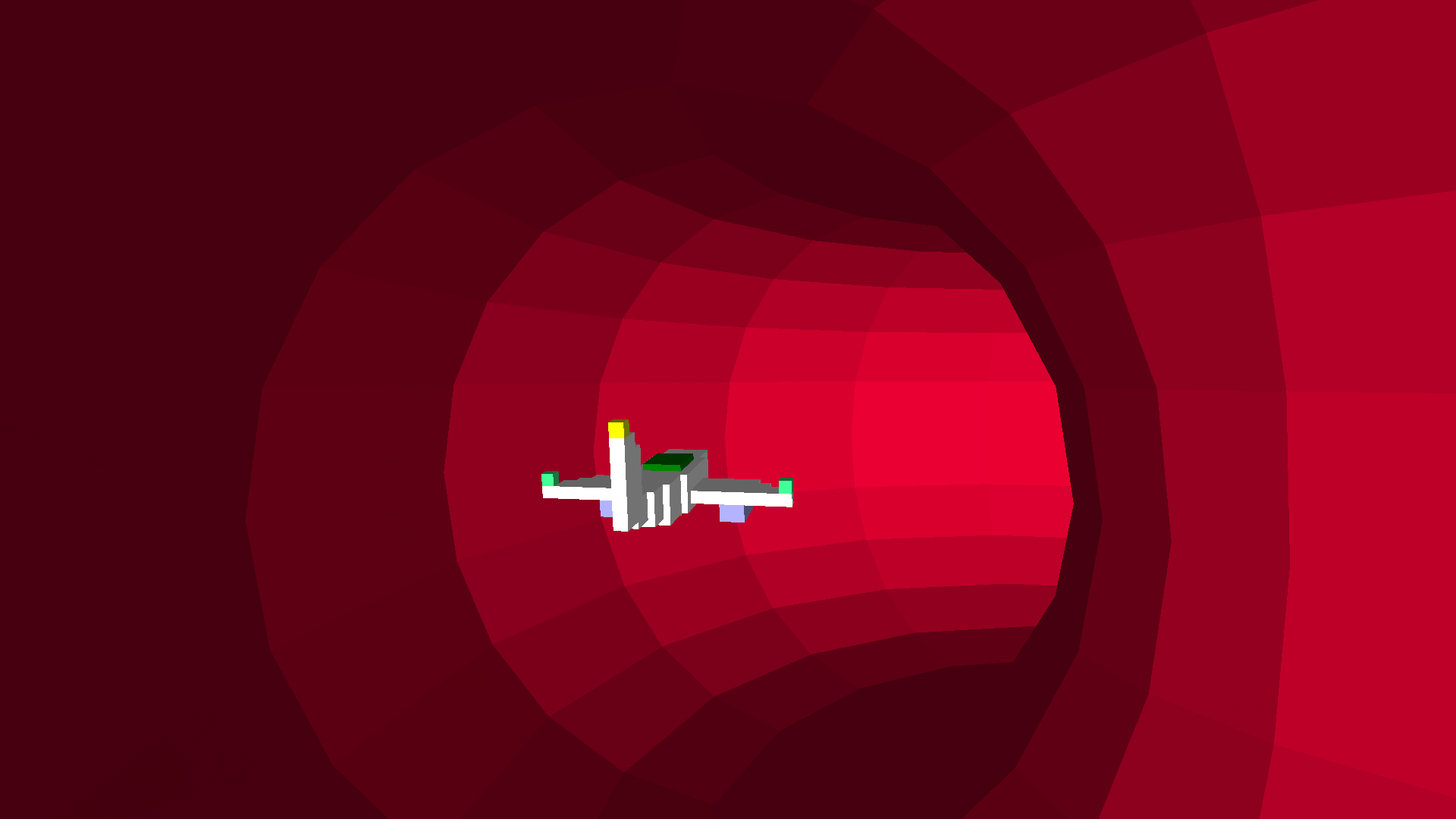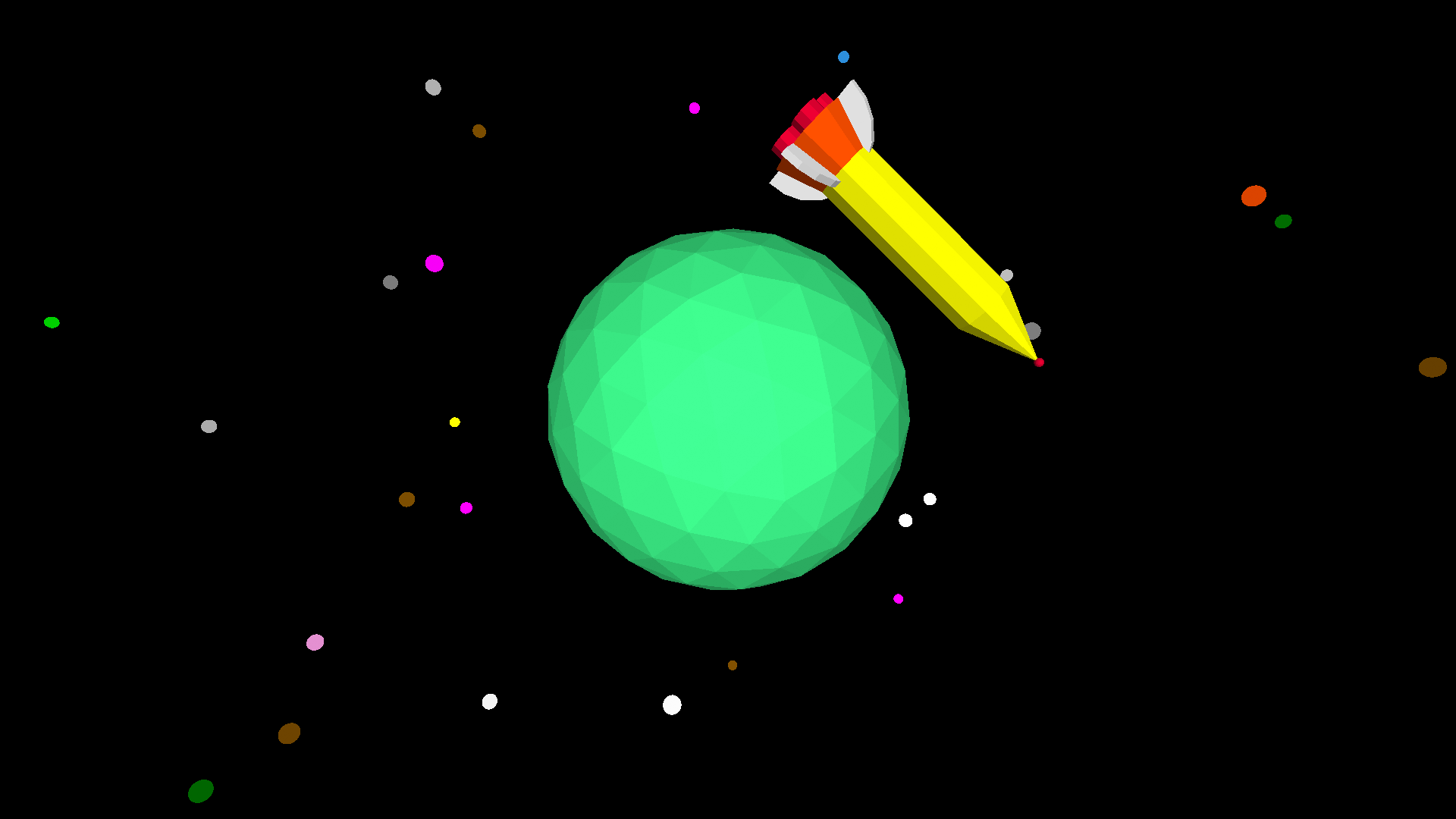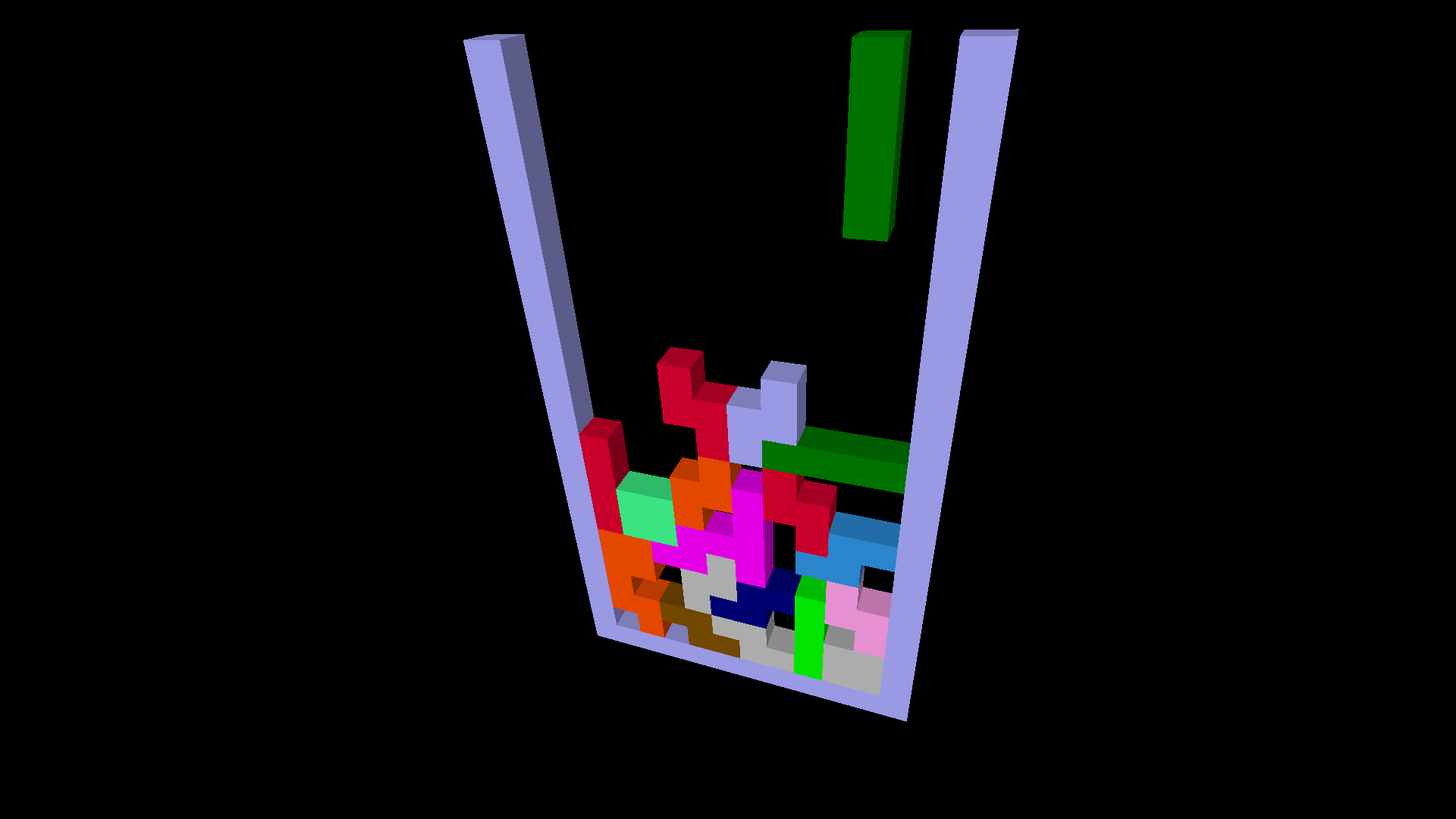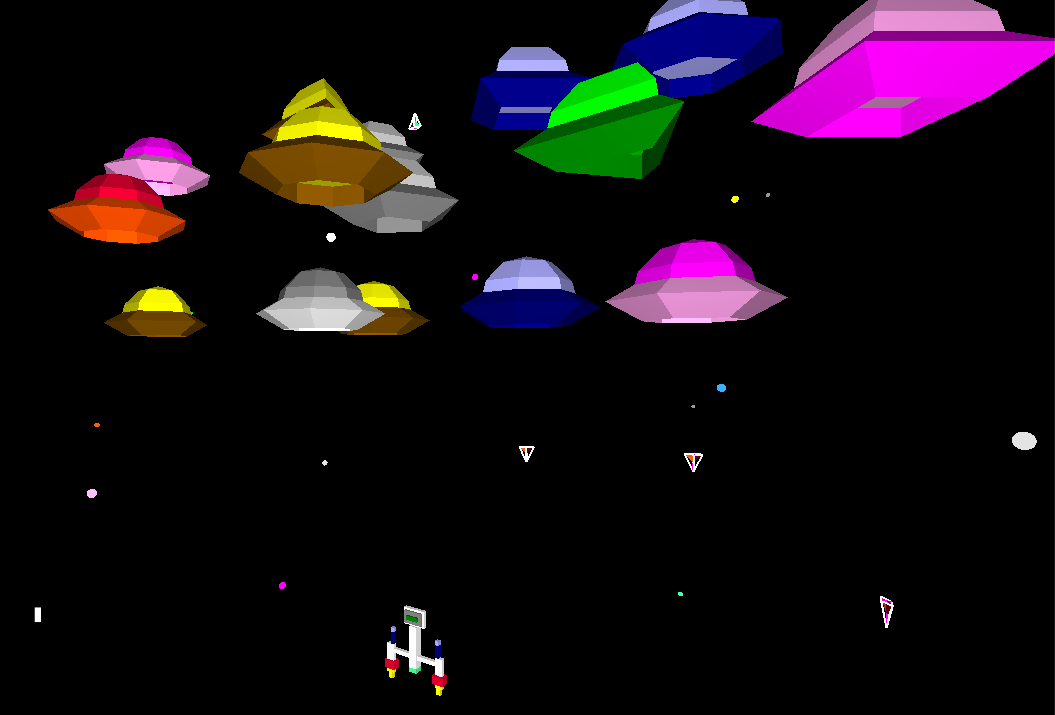Past and Future Turtles: Logo’s Adventures in Academia (Part 2)
This is a continuation of Past and Future Turtles: The Evolution of the Logo Programming Language (Part 1)
So, Logo was the greatest thing that had ever happened to education, and it was going to foster a bright new generation of geniuses who were going to change the world. We just had to get it out there, and Logo would do the rest.
 That was the message its creators sent to the world. And people were listening. In particular, computer manufacturers. It was the early 1980s, an era where the price of a personal computer had dropped into the range of affordability for most of the Western market, with computers such as the VIC-20 and the Sinclair ZX81 costing as little as $100, and even those at the higher-end of the market falling below $1000.
That was the message its creators sent to the world. And people were listening. In particular, computer manufacturers. It was the early 1980s, an era where the price of a personal computer had dropped into the range of affordability for most of the Western market, with computers such as the VIC-20 and the Sinclair ZX81 costing as little as $100, and even those at the higher-end of the market falling below $1000.
Schools and homes could afford to own computers — barely. But to justify the expense, they needed a little additional something that promised a real benefit to those children that used them. And Logo made that promise: Logo would make children ‘think better’. The children that used Logo were going to build a better world.


An ad for TI-Logo II
And so, nearly every computer manufacturer commissioned their own version of Logo: Apple Logo, Atari Logo, Commodore Logo, TI Logo… the list went on. And they used their Logo to sell their computers: our Logo will teach Timmy and Janie how to think like rocket scientists! Our Logo will give your children the skills they need to become doctors and mathematicians. Just buy them a computer and Logo will do the rest. You can sleep peacefully at night knowing your children now have a bright, secure future!
 The message resonated. The manufacturers sold plenty of computers! So many computers. Then the discount wars began between Atari, Commodore, Tandy, Coleco and Texas Instruments and they sold even more computers, with TI and Coleco eventually giving up and dumping their computers on the market for as little as $49.
The message resonated. The manufacturers sold plenty of computers! So many computers. Then the discount wars began between Atari, Commodore, Tandy, Coleco and Texas Instruments and they sold even more computers, with TI and Coleco eventually giving up and dumping their computers on the market for as little as $49.
Sadly, while the computer manufacturers did well, Logo did not. I mean, it did okay in the sales sense, but it didn’t do what it promised. There was a flaw in the Logo ethos: the idea was that if you gave children a tool, and showed them what the tool could do, their natural inquisitiveness would take hold and they would explore the potential of that tool to its limits, learning all of the concepts related to that tool along the way. Sounds great, doesn’t it?
 But if they had only looked at domains outside of computer programming, they would have realized that this was a flawed premise. How many pianos and guitars languish in children’s bedrooms, having been played only once or twice? Painting sets? Meccano? Electronics kits? I could go on and on… the point of course is that the vast majority of people (not just children) don’t really do anything without an impetus to do so, an external drive. Very few of us are actually driven to create on our own.
But if they had only looked at domains outside of computer programming, they would have realized that this was a flawed premise. How many pianos and guitars languish in children’s bedrooms, having been played only once or twice? Painting sets? Meccano? Electronics kits? I could go on and on… the point of course is that the vast majority of people (not just children) don’t really do anything without an impetus to do so, an external drive. Very few of us are actually driven to create on our own.
 To make matters worse, the Logo of the early 1980s did not actually have great utility. While the language was easy to learn and use, it was very resource-hungry and slow. And this meant it wasn’t useful for creating the thing those children who actually had that self-drive wanted to create: games! And so, Logo’s purpose for them was to simply demonstrate that you could make the computer do things, and once they understood that, they quickly moved on to BASIC and Assembly language, and Logo languished unused.
To make matters worse, the Logo of the early 1980s did not actually have great utility. While the language was easy to learn and use, it was very resource-hungry and slow. And this meant it wasn’t useful for creating the thing those children who actually had that self-drive wanted to create: games! And so, Logo’s purpose for them was to simply demonstrate that you could make the computer do things, and once they understood that, they quickly moved on to BASIC and Assembly language, and Logo languished unused.


This was perhaps the only Logo ‘magazine’, a small section inside TI99er magazine
Logo’s lack of utility also meant there were few resources available for it, because programs that can demonstrate a programming language’s utility were an extension of that utility, which was extremely limited graphically to drawing algorithmic art and charts. While it was still very useful for text-based applications, everyone wanted graphics! Graphics were king. Sound was queen (and all most versions of Logo could do was TOOT a tone given in hertz, which made even playing Mary had a Little Lamb a tedious exercise of transcribing from a table buried in the back of a reference manual).
And so libraries and bookstores were full of books and magazines that had listings in BASIC and machine language, maybe a little Pascal and Forth and virtually no Logo. Logo what? Never heard of it! Turned out into the cold, the turtles retreated back into the schools, their quest to find a place out in the wider world a failure (they went to make it on Broadway and, as the story goes, they didn’t make it.)
 But they still had education — they were well-established there, the teachers had at least been taught the basics and they were going to keep teaching it until told otherwise. Logo was there to stay.
But they still had education — they were well-established there, the teachers had at least been taught the basics and they were going to keep teaching it until told otherwise. Logo was there to stay.
 There were two main companies that had been commissioned by the computer manufacturers to develop versions of Logo who were more than happy to continue to support Logo in the education market. The first was Logo Computer Systems Inc (LCSI), which was founded by some of the original Logo designers including Seymour Papert, and which had created Logo for the Apple II and Atari.
There were two main companies that had been commissioned by the computer manufacturers to develop versions of Logo who were more than happy to continue to support Logo in the education market. The first was Logo Computer Systems Inc (LCSI), which was founded by some of the original Logo designers including Seymour Papert, and which had created Logo for the Apple II and Atari.

Terrapin started out in 1979 making robotic turtles
The second was Terrapin, which had developed versions of Logo for a number of computers including the Commodore 64. These two companies continued to develop and release new versions of Logo for subsequent computer systems, including the Macintosh and those running Microsoft Windows, adding utility as time went on to encourage Logo’s use, and emphasizing Logo’s strengths such as list manipulation.
 For example, LogoWriter, released by LCSI, presented a word-processing like environment where users could use Logo to manipulate and generate text inside it, creating macros, templates and performing search-and-replace operations, amongst others. This was a moderately successful attempt to find an application for Logo that was less reliant on performance and better showcased its features.
For example, LogoWriter, released by LCSI, presented a word-processing like environment where users could use Logo to manipulate and generate text inside it, creating macros, templates and performing search-and-replace operations, amongst others. This was a moderately successful attempt to find an application for Logo that was less reliant on performance and better showcased its features.

 Terrapin, meanwhile, created more accessible versions of turtle graphics for younger users. This trend continued, with Terrapin seeming to cater more for younger children, while LCSI grew with its users, working to make their offerings suitable for older students, into junior and senior high school.
Terrapin, meanwhile, created more accessible versions of turtle graphics for younger users. This trend continued, with Terrapin seeming to cater more for younger children, while LCSI grew with its users, working to make their offerings suitable for older students, into junior and senior high school.
From LogoWriter they went on to develop Microworlds, a Logo-based environment that leveraged the graphical user interface of the computer’s operating system while at the same time binding itself to it. However, there was never a goal of Microworlds projects ever leaving its environment — like Hypercard, what was made in Microworlds stayed in Microworlds.

Early editions of Coding for Kids for Dummies used Microworlds as their learning platform
Which was fine, because the purpose of Microworlds was to demonstrate the power of programming and other concepts, not to be an end unto itself. But it reinforced the notion that Logo was not a practical programming language, and outside of the education setting, Logo fell further into irrelevance, despite the fact that as computers advanced in power, it became increasingly more viable.

But thankfully, post-secondary academia would come to the rescue, realizing Logo’s potential. University of California, Berkeley lecturer Brian Harvey would spearhead development of a version of Logo first released in 1992, UCB or Berkeley Logo, which was more suited to post-secondary computer science education and featured concepts such as multi-dimensional arrays and advanced list handling functions.
 As computers became capable of handling large amounts of independent turtles, those interested in real-world simulation took notice. In 1999 Northwestern University released NetLogo, designed to use Logo to model a number of phenomena in economics, physics and chemistry using turtles and ‘patches’, areas that influenced the turtles in various ways.
As computers became capable of handling large amounts of independent turtles, those interested in real-world simulation took notice. In 1999 Northwestern University released NetLogo, designed to use Logo to model a number of phenomena in economics, physics and chemistry using turtles and ‘patches’, areas that influenced the turtles in various ways.
 In 2001, MIT developed StarLogo, which took Logo and adapted it to facilitate agent-based simulations where hundreds or even thousands of turtles could interact with each other based on simple rules, allowing for the exploration of virtual ant colonies, for example.
In 2001, MIT developed StarLogo, which took Logo and adapted it to facilitate agent-based simulations where hundreds or even thousands of turtles could interact with each other based on simple rules, allowing for the exploration of virtual ant colonies, for example.
On the other end of the education spectrum, Mitchel Resnick and others obtained a grant in 2003 to develop a new programming environment for children. They took up residence at the MIT Media Lab — the site of the development of the original Logo language — and began to develop a coding environment based on the idea of blocks — draggable representations of commands that could be snapped together, eliminating the need to remember complex syntax or rules involving hierarchy.

 With Scratch, if the program could be snapped together, it would at the very least execute, although it may not do what you want. You can drag and place objects (turtles) into a starting position, building a scene and then animating it, using logic. This borrowed a lot from Microworlds, while adding the blocks element. Scratch has been very successful, becoming the defacto tool for teaching introductory coding (a new version, Scratch Jr, does away with language entirely, using pictographic blocks).
With Scratch, if the program could be snapped together, it would at the very least execute, although it may not do what you want. You can drag and place objects (turtles) into a starting position, building a scene and then animating it, using logic. This borrowed a lot from Microworlds, while adding the blocks element. Scratch has been very successful, becoming the defacto tool for teaching introductory coding (a new version, Scratch Jr, does away with language entirely, using pictographic blocks).
Blocks based coding became all the rage. But it created a new problem: how to transition children from blocks to text? Particularly when the complex syntax of languages like Python was the reason for the creation of blocks in the first place?
In some places, this is still Logo — LCSI and Terrapin both continue to provide versions of Logo that use text. But the numbers of schools that use them are seemingly in decline, with a continuing increasing number of schools doing their best to jump their students from Scratch to Python, with limited success, in the pervasive (and false) belief that most children can ‘only learn one text-based programming language’, as if children have never had any success learning a second spoken language, but yet the belief exists (just like some people believe COVID-19 doesn’t).
And so, Logo stands today at a crossroads. How can it overcome efforts by some parts of the Python community to dispose of it, and take its place as the first text-based language for children? How can it prove itself as a viable programming language in its own right, to overcome concerns (true or not) held by educators that it may be the only language their students are capable of learning, and beat back Python?
After all, despite Logo’s successes (and they are many, numbering into the millions at the level of individual students), Papert’s vision of it as a language with low threshold and no ceiling has not yet come to fruition. Can it with today’s technology? Or how about tomorrow’s?
To explore potential answers to these questions, come back next time for part three: Logo Moving FD