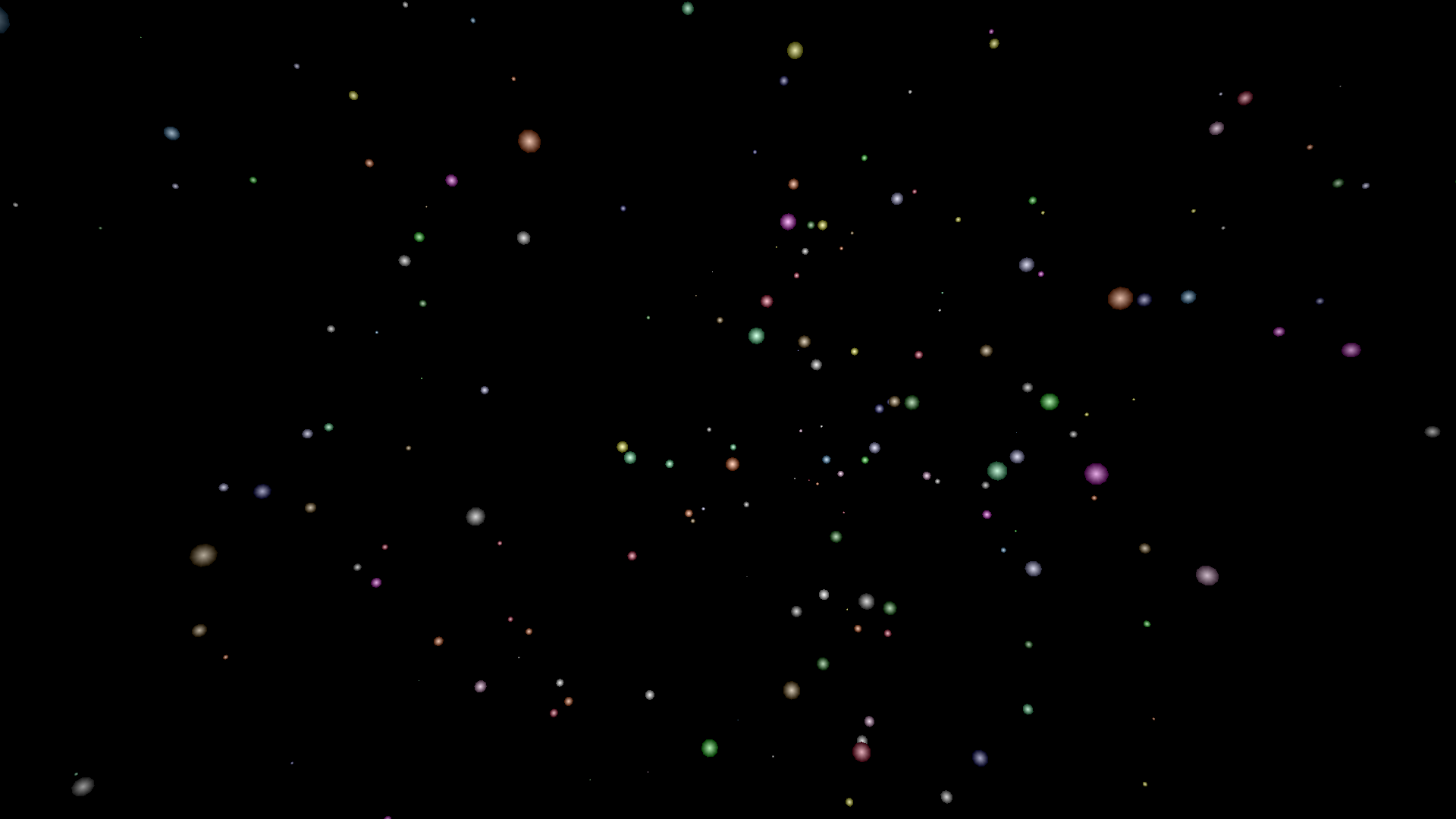
A Starry turtleSpaces Logo Introduction Part One: Starfield
Traditional Logo had new users build a house as an introduction, but due to turtleSpaces’ 3D nature, starfields are much more impressive, so we’ll start there.
Click and drag the window above to see all the stars!
Cool huh? First, we’re going to create this simple starfield that wraps around the camera position.
We’ll start by creating the procedure:
TO stars END
Then we’ll add in some setup stuff:
TO stars reset hideturtle penup setfillshade 12 setpenshade -12 gradient END
reset – resets the workspace to its default configuration
hideturtle – hides the turtle
penup – doesn’t draw lines. The turtle draws lines as it moves by default
setfillshade 12 – sets the fill shade to 12. Shades have a range of -15 (light) to +15 (dark) where 0 is normal
setpenshade -12 – sets the pen shade to -12 (light)
gradient – causes shapes that support gradients to use them. They graduate from the pen color / shade to the fill color / shade
We don’t need to use the gradients, but the starfield looks so much better with them enabled!
So, now we’ll carry on and create our main loop:
repeat 1000 [ ]
This will create 1000 stars, once we fill in the rest of it. Let’s fill in the loop and then go through each command:
repeat 1000 [
randomvectors
forward 500 + random 1000
up 90
randomfillcolor
setpencolor fillcolor
spot 1 + random 10
home
]
…and that’s it! Not a lot, is it? Let’s go through it step-by-step.
randomvectors – sets a random three-dimensional orientation for the turtle. This is the equivalent of going left random 360 up random 360 rollright random 360 but in an easier and faster method. Why vectors? Because vectors describe the turtle’s orientation in 3D space, as well as the orientation of all other objects in it. Why build-in a shortcut? Because we wan’t to be easy to use!
forward 500 + random 1000 – move forward 500 turtle-units PLUS 0-999 turtle-units. random returns a random value between 0 and one less than the given value, because 0 is one of the (in this case) possible 1000 choices. This gives our starfield depth while making sure the stars aren’t too close!
random is a function, it doesn’t do anything on its own. Try typing random 30 at the prompt and see, you’ll get:
I don’t know what to do with 10
for example. That value needs to be ‘passed’ to another function or command — its output needs to become someone else’s input, in this case +.
Then +‘s output is passed to forward, which then moves the desired number of turtle-units. This is a big part of how Logo works, and is why commands can be stacked on the same line — they gobble up all of the inputs, and once they do they are ‘complete’ and we know to move on.
up 90 – spots are created around the turtle on its z-plane and so we need to tilt the turtle up 90 degrees so that the stars are facing back towards our view point near the center of the space.
(Note that if you used the lower primitive instead of forward, you wouldn’t need to tilt the turtle up.)
(Note also that different shapes may be positioned in different orientations relative to the turtle. The best way to build things is to progressively build them through the REPL (the command-line interface), using the backtrack command to undo any mistakes.)
randomfillcolor – picks a random fillcolor (the color shapes are colored), a value between 1 and 15 that is NOT the current fillcolor. The alternate form of this is complex: make “oldfillcolor fillcolor dountil fillcolor != :oldfillcolor [setfillcolor 1 + random 15]… randomfillcolor is nicer. But you could do it the hard way if you want!
setpencolor fillcolor – because we’re using gradients we need to make the pencolor the new fillcolor so that the stars don’t gradient to a different color. fillcolor is a function that returns the current fillcolor.
spot 1 + random 10 – create a spot graphical primitive between 1 and 10 turtle-units in diameter around the turtle. Remember, random 10 will return a value from 0 to 9. If you just did spot random 10 without adding the 1 you might get 0., which while not an error won’t create anything of substance (literally).
home – return the turtle to the home position, which by default is [0 0 0], the center of the space.
Finally, all of this ‘filling’ is a list, passed to repeat to execute. Logo uses lists for all sorts of things, as you’ll see as you progress in your journey through Logo!
Congratulations, you’ve reached the end of this first (ahem) turtorial! Next in part two, we’re going to make a moving star ‘warp’ effect.
Here’s the full commented listing:
TO stars
;TO declares a procedure, in this case one called
;'stars'. Procedures can be simply called by name
;to execute them. So, at the prompt, you can
;type 'stars' (without quotes) to execute this
;procedure
;this is a very simple starfield generator and
;a good first project for turtleSpaces. All
;we're doing is randomly orienting the turtle,
;moving forward a random amount and creating
;a randomly-sized spot 1000 times.
;10 commands, one function. Dead simple!
;But first a little setup stuff...
reset
;reset the workspace
hideturtle
;hide the turtle
penup
;don't draw lines
;we could omit this but it looks much better this way:
setfillshade 12
setpenshade -12
gradient
;gradiented stars
;gradiented shapes graduate between the
;pencolor / penshade and the fillcolor / fillshade
;...and that's it for setup stuff!
;Now on to the main event:
repeat 1000 [
;this means 'do this 1000 times'.
;things between square brackets are lists.
;repeat is a command that takes the number
;of times it is supposed to execute the contents
;of a list, and that list itself. What follows
;is the contents of that list:
randomvectors
;give the turtle a random 3D orientation.
;you could do this yourself using a bunch
;of movement commands but we like making
;things easy!
forward 500 + random 1000
;move forward 500 turtle units
;plus 0-999 turtle units
;(random returns a value between
;0 and the number passed to it
;excluding that number)
;random is a function that does not
;'do' anything on its own. Try typing
;'random 30' at the prompt to see.
;It returns a random value, which is
;then passed to another function or
;a command. In this case, random's
;output is passed to the + function,
;which then adds 500 to it and then passes
;its output to the forward command
;this is a big part of how Logo works
up 90
;spots are created around the turtle
;on the z-plane, and so we need to tilt
;the turtle up
;try creating a spot eg 'spot 100'
;after the workspace has been reset
;to see how the spot is placed relative
;to the turtle
;different shapes may be places different
;ways relative to the turtle
randomfillcolorsp
;shapes use the fill color
;and randomfillcolor picks a random
;fill color. You can pick one arbitrarily
;using the setfillcolor command
setpencolor fillcolor
;because we're using a shade gradient, we
;need to set the pencolor to the fillcolor
;otherwise it would gradient to the default
;pencolor as well
spot 1 + random 10
;make a spot between 1
;and 10 turtle-units in diameter
;(remember, random 10 returns
;a value between 0 and 9)
home
;return to the home position
;(where the turtle started)
]
;perform the above list 1000 times
;as you can see, lists can be spread out
;across many lines
;So, 14 commands, a fillcolor and a couple of
;randoms and that's it.
;Click and drag the mouse over the view window
;to rotate the camera and see all the stars!
END