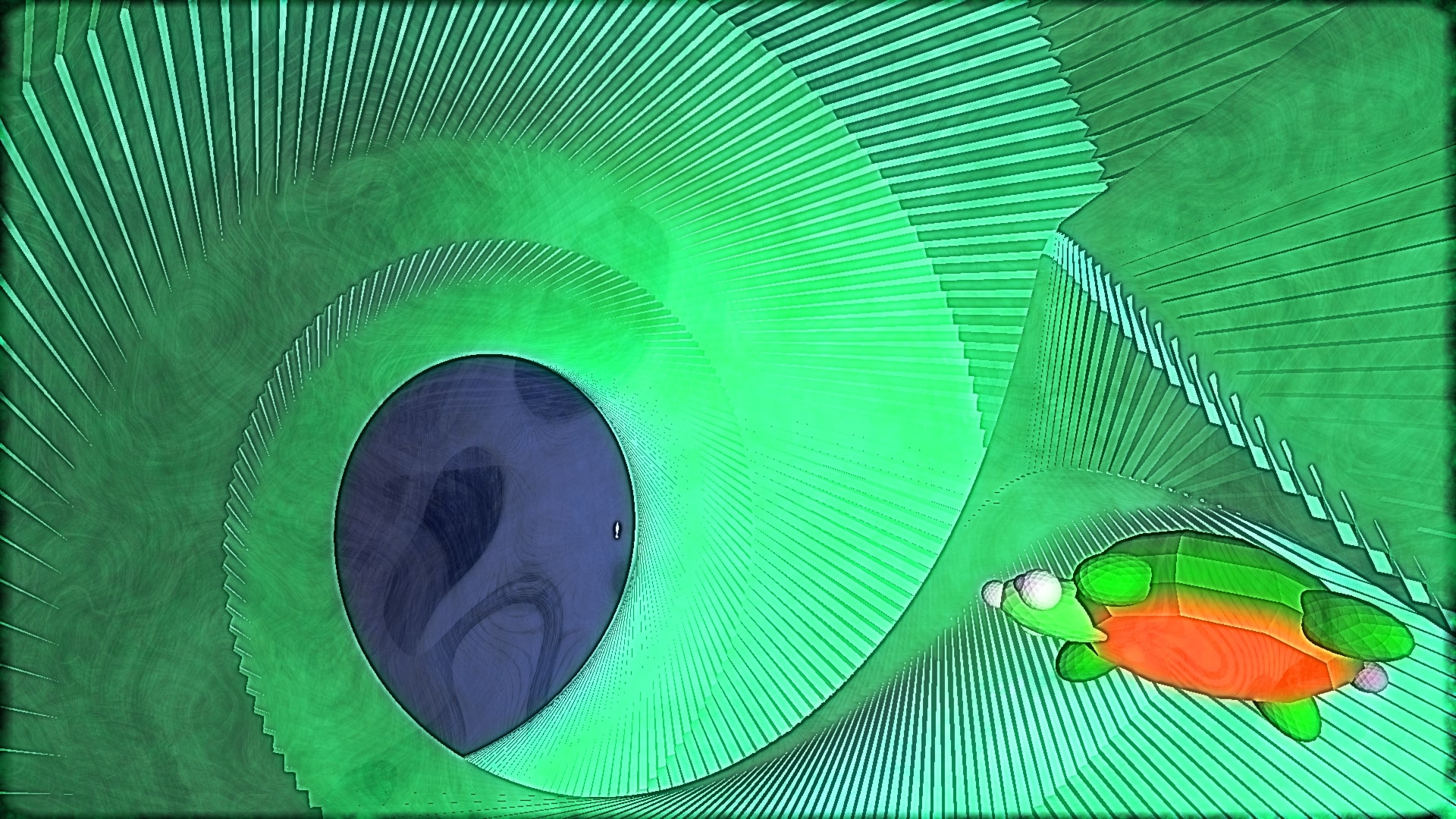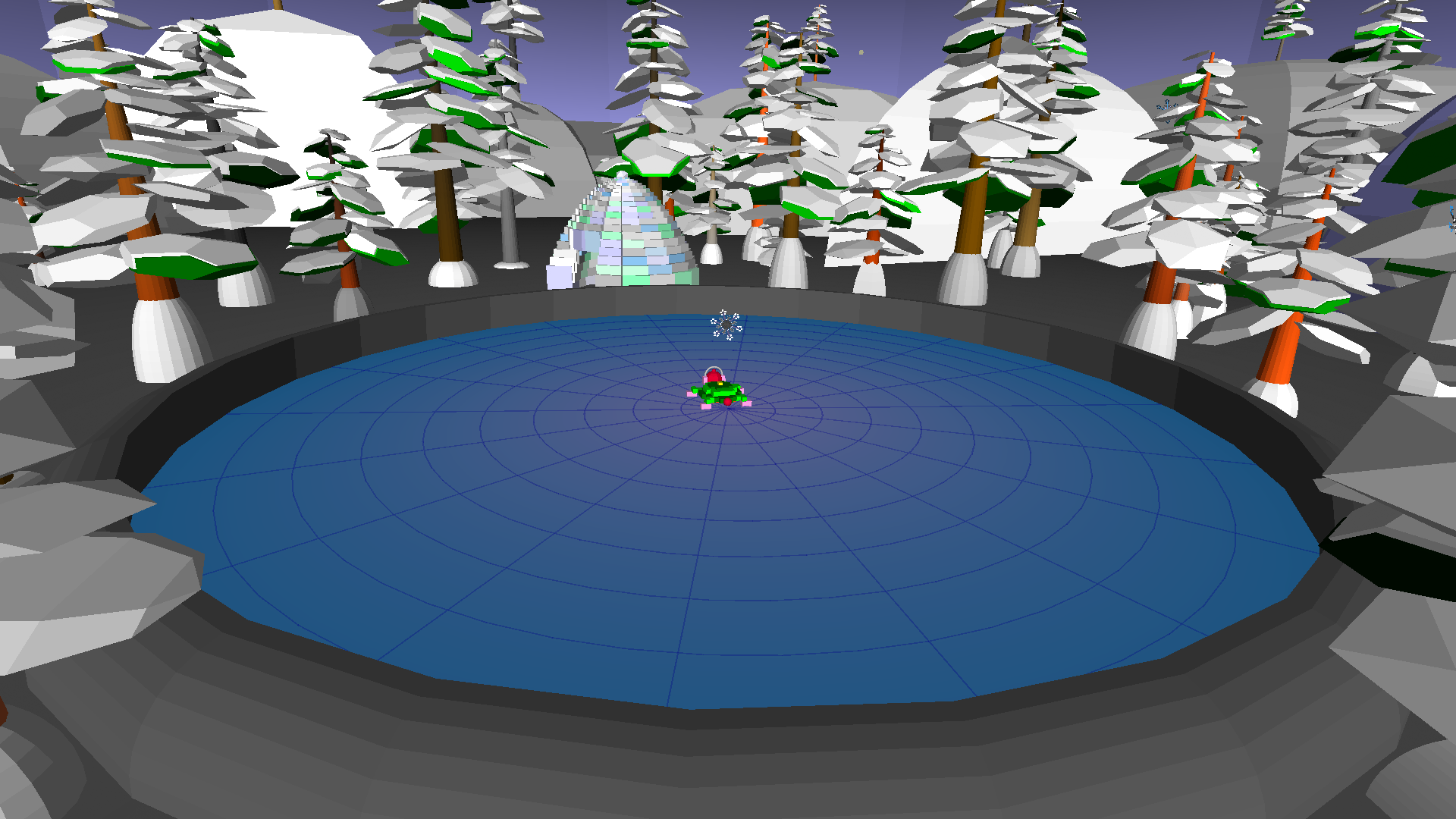Build this cool island scene using turtleSpaces Logo and a few basic shapes!
First we begin with a tree. We can build a trunk using a repeat loop of cylinders that get narrower in diameter and longer as we go. We can introduce a slight curve as well by tilting the turtle up a bit each cylinder we create:

Next we need to create the leaves, which we can do using the fiso (filled triangle) primitive. We can use a repeat loop to create a series of triangles growing in size, and then a second repeat loop to create a further series of triangles shrinking in size. In both cases, we tilt the turtle down a bit each triangle we create:

Then we can use a further wrapping repeat loop to create 8 of them around the trunk:

Let’s add six coconuts to the top of the tree using another repeat loop and icospheroids:

But one tree is kind of lonely, so let’s create a ring of eight around the edge of the island using the orbitleft primitive. We can also make the island more mound-like using a domoid:

Let’s add a dock Myrtle can fish off of made out of cylinders and voxeloids:

And a hut to shelter in made out of made out of a cutsphereslice and a sphereslice:

Myrtle’s all set, let’s get her fishing! The fishing rod is created using a thick line and a thin line:

The sunset effect is created using an inverted gradient tube:

Good job, Myrtle! You can check out the island yourself at https://turtlespaces.org/weblogo/?pub=64
Just click the flag to create the island. Don’t forget that you can click and drag on the viewport to move the camera, use the scroll wheel to zoom in and out, rotate using the right button and drag, and click both buttons and drag to pan.
Check out the code to see how it’s done! Then try something similar yourself. What will your island look like? Share it so we can see for ourselves!