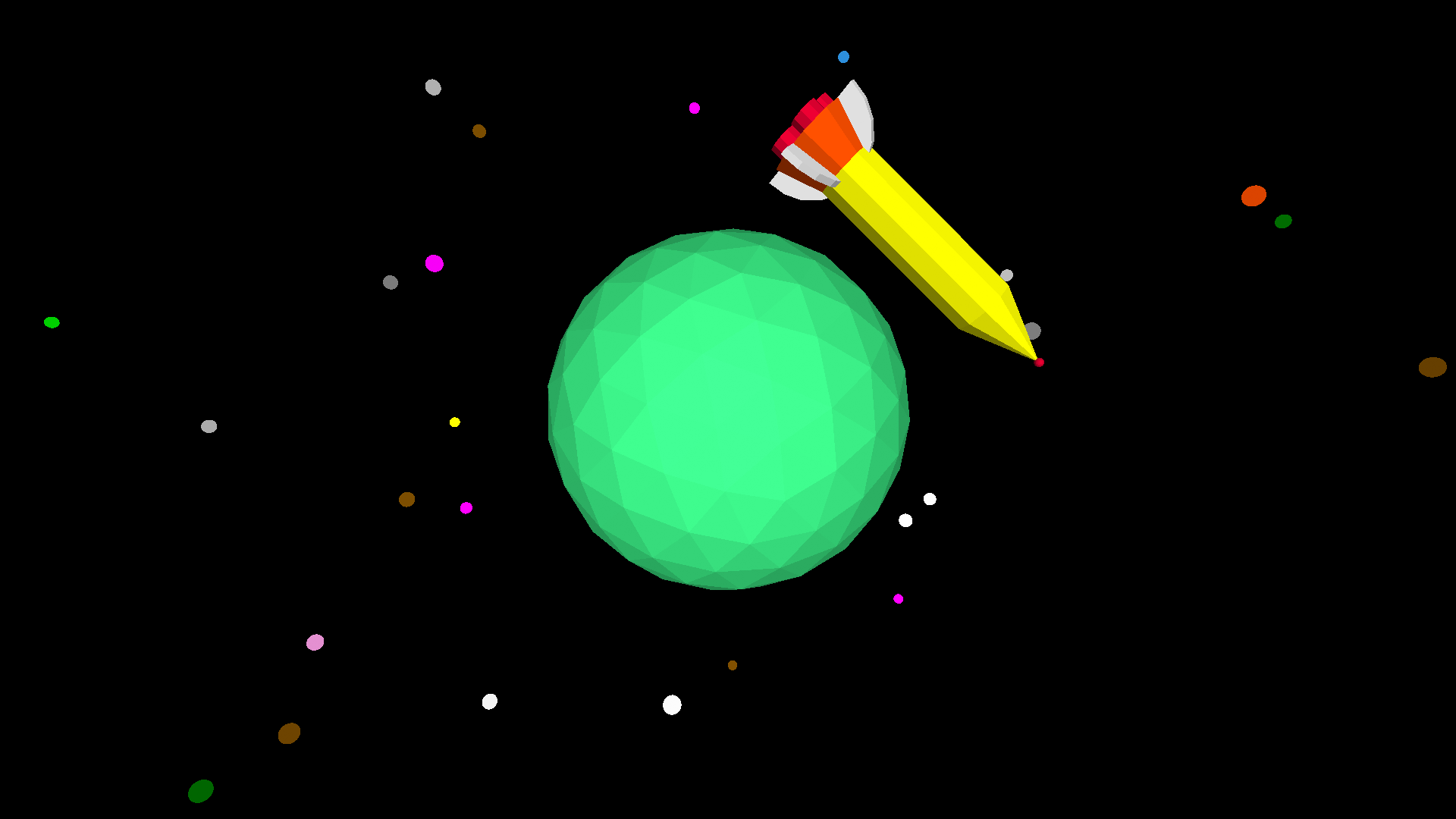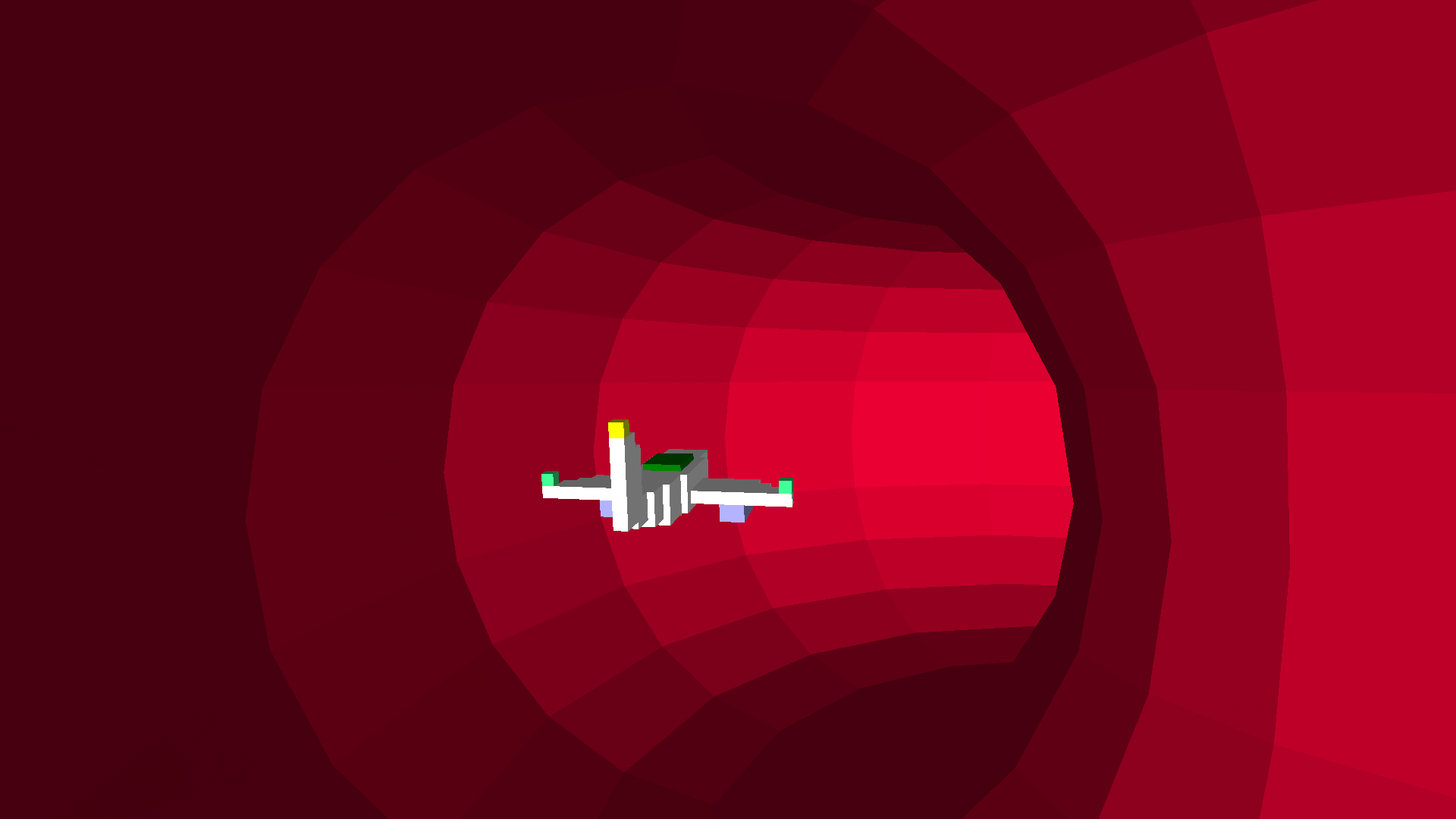
Example: Plane Trapped in a Torus
This example demonstrates the use of various camera-related functions, shape inversion, the premodel primitive and others to create this cool animation of a plane trapped in a torus!
The procedure first sets the turtle model to the built-in plane model, before creating a tag that sets the color of the torus. Then it creates an inverted torus (one whose inside is rendered instead of its outslde) because we’re going to fly inside it!
We then position the turtle to prepare it for its orbital flight path, position the camera behind it and set up its light. Then we begin orbiting, and while we do so we use setpremodel to move the turtle relative to the camera, creating the drifting motions of the plane as it flies.
Every so often, we change the color of the torus by replacing the contents of the color tag. Cool stuff!
Read through the source code below and take note of the comments, which explain what various parts of the trapped procedure do.
TO trapped
reset
setmodel "plane
;sets Myrtle's model to the built-in plane model
begintag "col
setfillcolor 1 + random 15
endtag
;the contents of tags can be used to create models, or
;they can be disabled or replaced. We're going to replace
;the contents of this tag later in our procedure, to change
;the color of the torus 'on the fly' (ba-dum)
torus 30 -50 20 20
;creates an inverted torus by inverting the radius parameter.
;Closed shapes such as the torus don't ordinarily have an 'inside'
;unless we create them inverted.
;Why do we want to invert it?
;We're going to switch the camera turtle to Myrtle, and so
;we want to see inside the torus, not the outside. To do this,
;we invert it, as demonstrated above.
penup
;don't forget, the turtle draws a line by default
dropanchor
tether
pullout 50
left 90
;We're going to use the orbit primitive to move Myrtle
;inside of the torus. So we 'dropanchor' at Myrtle's position,
;to set the 'anchorpoint' that the orbit primitives rotate around,
;'tether' to keep the anchor point static (because otherwise
;when Myrtle turns the anchor point moves to stay in front of
;her) 'pullout' 50 turtle units from the anchor point, and then
;turn left 90 degrees (which we can do because we called tether)
;To demonstrate the need for tether, try:
;reset repeat 36 [repeat 90 [orbitleft 4] right 10]
;As you can see, the point Myrtle orbit arounds moves when she
;turns right. Put a 'tether' primitive before the first repeat
;and notice the difference!
setpremodel [rt 10]
;'setpremodel' allows us to put commands between the 'turtle track'
;that contains everything the turtle draws and the turtle model
;itself.
;When we attach the camera to a turtle, its position is
;set before premodel (and the turtle model) and so we can use
;setpremodel to change the position and orientation of the turtle
;as seen from the camera. And so we will see the model pointing
;slightly to the right
setview "myrtle
;set the camera to show Myrtle's point of view
snappy:setlight 0
;turn Snappy (the normal camera turtle)'s light off.
;Snappy has a light on by defalt.
setlight 2
;turn Myrtle's light on. The value 2 is a point light,
;which casts light around Myrtle
setdiffuse [40 40 40 100]
setambient [0 0 0 0]
;these set paramets related to the light.
;see their help entries for more information
setviewpoint [5 10 -50]
;sets the position of the camera relative to the turtle
;as a list of [x y z]. So in this case, to the right, above
;and behind the turtle
forever [
setpremodel {
"right 20 - 30 * (sin 0.5 * loopcount)
"slideright -5 + 10 * (sin 0.5 * loopcount)
"up 10 * (sin loopcount)
"raise 2.5 - 10 * (0.5 * sin loopcount)
}
;curly braces indicate a 'softlist', a list that is
;evaluated at the time of execution (the point at
;which the interpreter interprets the list).
;They allow us to use functions and containers to
;assemble a list dynamically.
;In this case, we're using the sin function and loopcount
;to move the turtle model relative to its position and
;simulate the motion of an aircraft in flight.
;loopcount is similar to repcount, but is used in non-repeat
;loops such as forever, while, until, dowhile, dountil and
;foreach.
;it counts the number of times the loop has been executed
orbitleft 0.5
;orbit to the left half a degree. In this case, 'to the left'
;causes the turtle to appear to move forward. But remember,
;we turned the turtle to the left earlier in the procedure!
if divp 300 loopcount [
replacetag "col {
"setfillcolor 1 + random 15
"setfs -15 + random 30
}
]
;divp (or divisorp) returns true if the numerator (the first
;number) divides equally into the denominator (the second
;number, in this case the loopcount.)
;if divp returns true, we replace the "col tag we created
;earlier in the procedure with new contents setting a random
;color and shade. We need to use curly braces so that the
;random numbers are generated at the time we call replacetag.
;note that the primitives need to have a " in front of them
;so they are not themselves executed when the softlist is
;evaluated! By putting a quotation mark in front of them,
;they are evaluated as words and passed verbatim to
;the replacetag primitive.
;there are other ways to do this that you can do in other
;Logo environments but they are more cumbersome.
sleep 5
;sleep for 5 milliseconds
]
;do this forever, or until we press escape or the stop button
END